In this tutorial you’ll learn how to add a moon to your image, and use luminance blending to realistically blend the object into your image.

Photoshop tutorials on Photo Blog Stop.

In this tutorial you’ll learn how to add a moon to your image, and use luminance blending to realistically blend the object into your image.
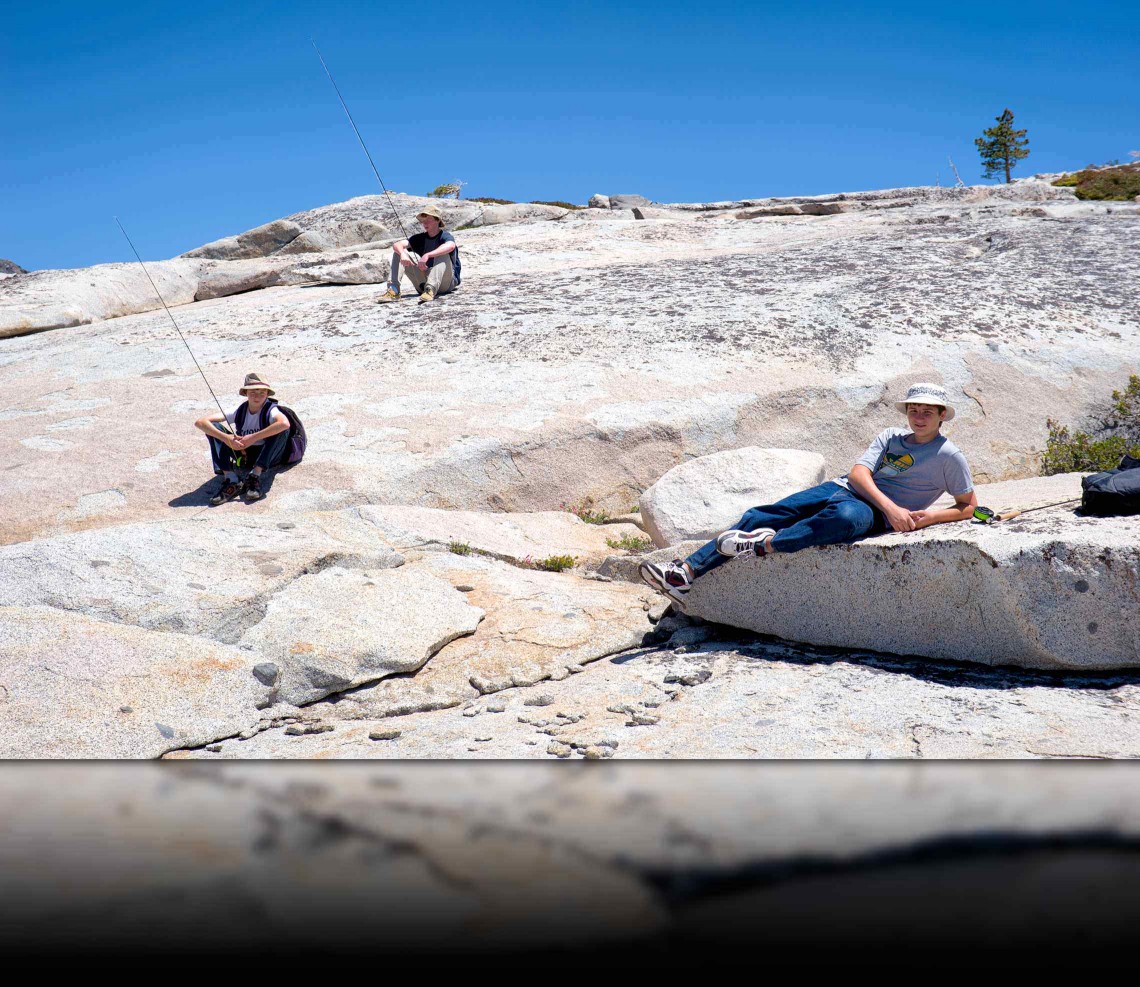
In this tutorial you’ll learn how to add a mirror-like reflection to the bottom of your images. This is an easy to apply effect that can add some extra dimensionality and character to your images.

Processing a series of images for HDR requires a variety of steps, and processing multiple images for a panorama requires another of set of steps. So how do you create a multiple image panorama that was also shot for HDR processing? In this tutorial I’ll discuss how to accomplish this using Lightroom, Photoshop, and Nik Software’s HDR Efex Pro 2.

Have you ever wished you could simply paint in or paint out the focus in your images? This tutorial will show you a very simple technique that will allow you to do just that; you’ll learn how to apply focus or blur to your images using the Brush tool in Photoshop CS6.
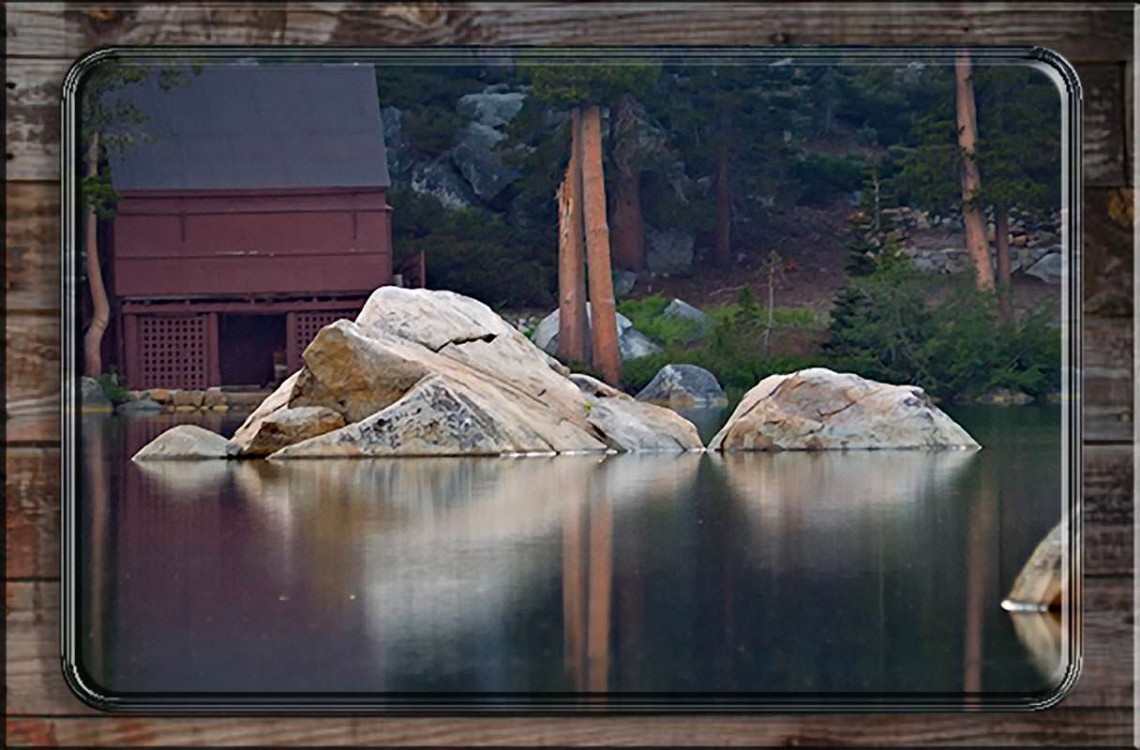
In this tutorial I’ll be showing you how to create a decorative frame around your images using a vector mask. This technique can be especially handy because you can use the same decorative frame on several different images with just a few clicks of the mouse.

Here’s an easy way to control the tonality in your images using a technique called “Self Blending.”